What’s your backup plan?
Auto insurance protects your car and homeowners insurance covers your home, but what about your company’s data? Years of effort and money spent on projects, photos, accounting, customers and information can be lost instantly by a hard drive failure, power surge, user error, or theft. Having a backup is crucial. It’s also easy. Here are five tips on backing up your data.
1. Make a backup plan.
A backup plan is simply determining what, when and where to backup. For example, you may choose to backup your client files to an external hard drive every day, while other files, like fonts, can be backed up less frequently. Backup plans can vary depending on the number of computer systems you have. Some businesses choose to store each computer’s files on a main server or network drive (NAS). This simplifies the backup process. Instead of backing up every single computer, only the server needs to be backed up.
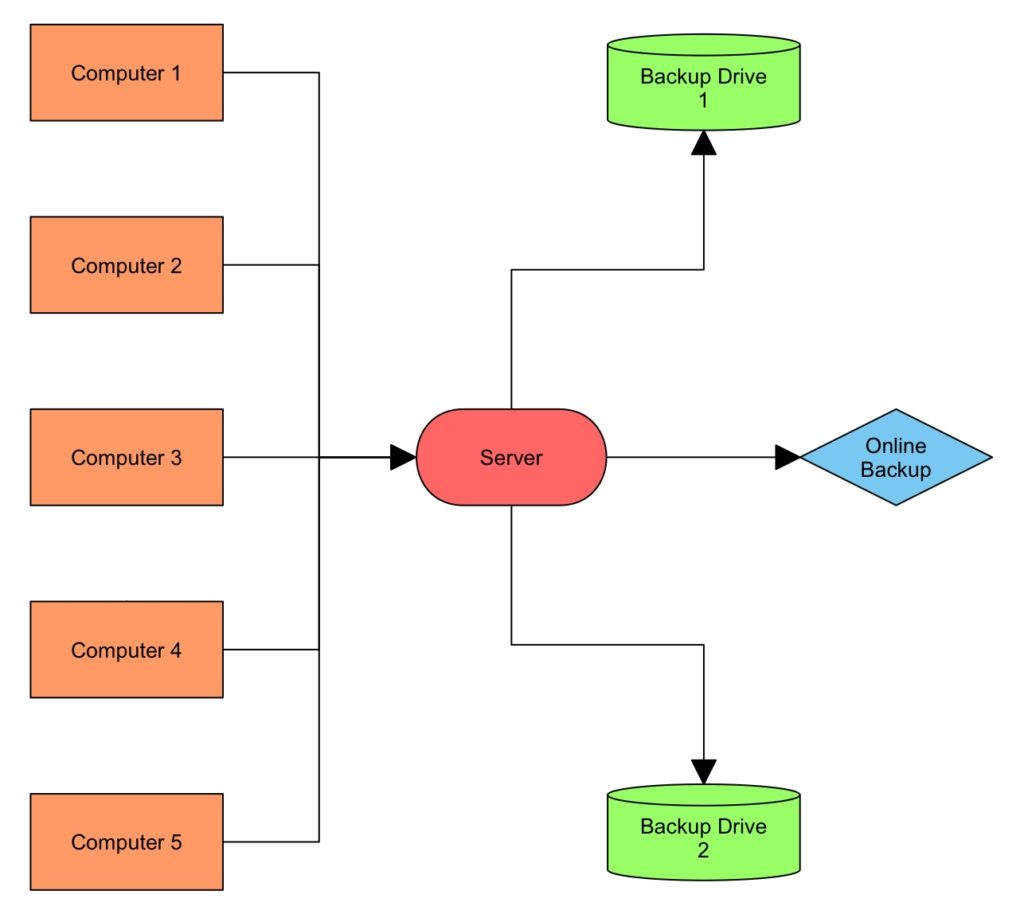
According to the online backup service, BackBlaze, syncing your files to DropBox or Box isn’t the same as a backup. “It’s important to note that we are talking about actual computer backup and not sync”, says Roderick Bauer from BackBlaze. “With sync services such as Dropbox, Box, Google Drive, OneDrive, or others, if you accidentally delete a file on one device it’s gone on all of your devices as soon as the next sync happens. Unfortunately user error is an all too common occurrence and when it comes to your data, it’s one you want to be prepared for.”
2. Organize your files.
Organizing large amounts of files can be overwhelming. However, organized files make finding, backing up, and recovering data easier. For example, each client can have its own folder. Each client folder can contain other folders for year and project. If you aren’t backing up your data, don’t wait. Begin backing up your files immediately. Files can be organized over time.
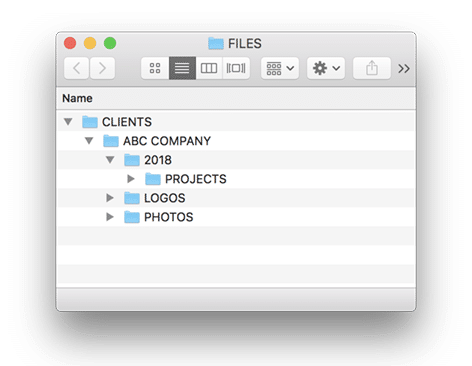
3. Use a redundant backup system
A redundant backup is a duplicate of your main backup. In the event your backup fails, a redundant backup gives you one more opportunity to recover your data. For example, backup your data to two external hard drives. The first hard drive is “backup 1”, and the second is a redundant backup, “backup 2”.
It is important not to just copy the files from backup 1 to backup 2. If the files are already damaged on backup 1, all you are doing is backing up damaged files. Always backup files to each drive separately using the original file source.
External hard drives also separate your backup data from system failure or theft. If your computer hard drive crashes or is stolen, your external backups are completely independent. After all, computers can be easily replaced — lost data cannot.
External hard drives are also portable. If bad weather is coming, you can quickly grab your hard drive and go. External hard drives can also be kept in a locked security cabinet. If your computer is stolen, your backup drives are safe.

There are many different types of external hard drives, including single drives, network drives (NAS) and RAID. Single SATA or solid state drives have one hard drive. Whereas RAID drives create a mirror copy of your data across two or more drives, and allow you to safely replace a failed hard drive without losing data. When choosing a hard drive, always buy the largest capacity you can afford so that you have plenty of storage in the future.
4. Online backup
Another redundancy option to use in addition to a hard drive is an online backup. An online backup service automatically backs up your data to an internet server. An online backup is a great option because your data is stored off-site. In the event of a fire or theft, or if your hard drive backup fails, your data can still be recovered. An online backup used in addition to hard drives adds another layer of protection.
There are many online backup services. However, it is important to choose a service that fits your needs and budget. For example, BackBlaze offers unlimited, continuous backups starting at $5 per month per computer. In the event you need to recover your data, files can be downloaded easily. If you need to recover large amounts of data, Backblaze will send you a drive containing your files. There is a fee for the hard drive. However, the fee is refunded when you return the hard drive. For more information, visit backblaze.com.
5. Set it and forget it.
While online backups are automatic and continually upload your data, what about an external hard drive? External hard drive backups can be done automatically by using software programs such as Apple’s Time Machine, Carbon Copy Cloner or others.
Carbon Copy Cloner allows you to create schedules for all your backups, as well as backup to multiple hard drives. For example, client project files can be backed up daily. While files that change less often, like fonts, can be backed up weekly.
A little investment in time, hard drives and an online backup service will give you peace-of-mind knowing if disaster strikes, you’re only a few clicks away from getting your data back.
Share:
